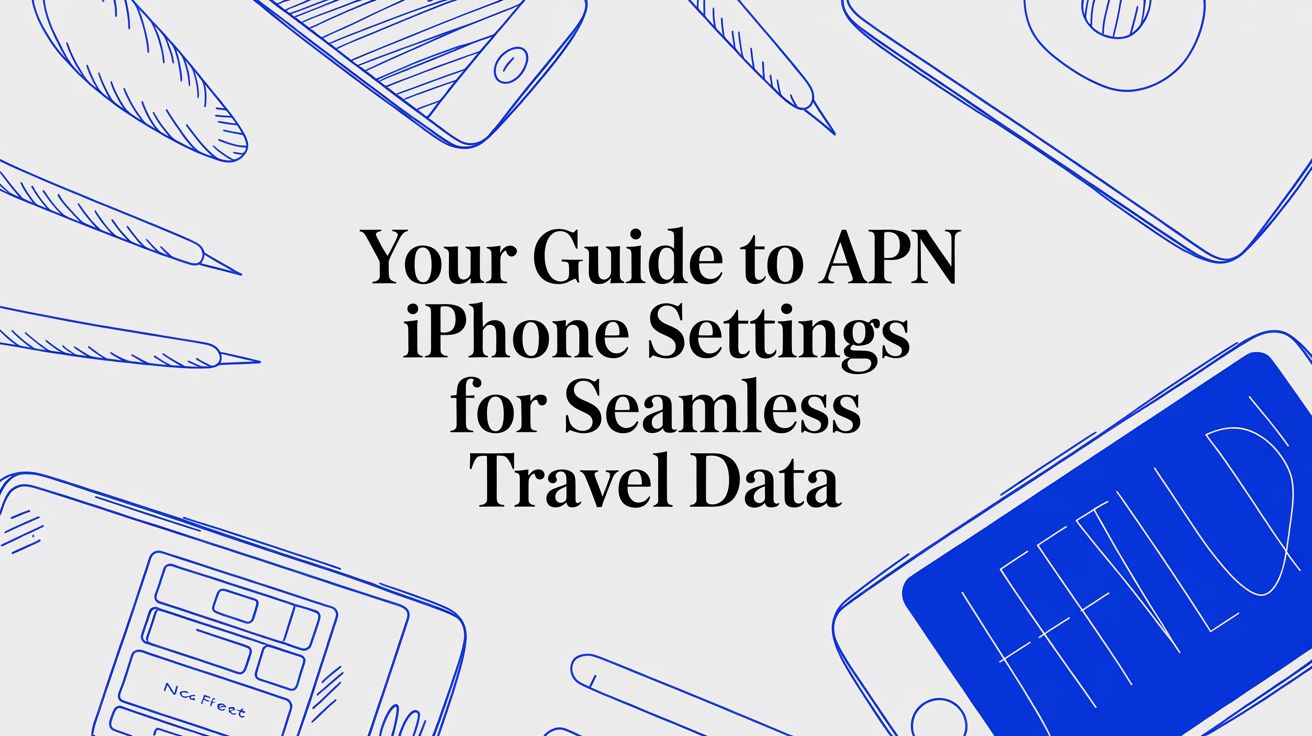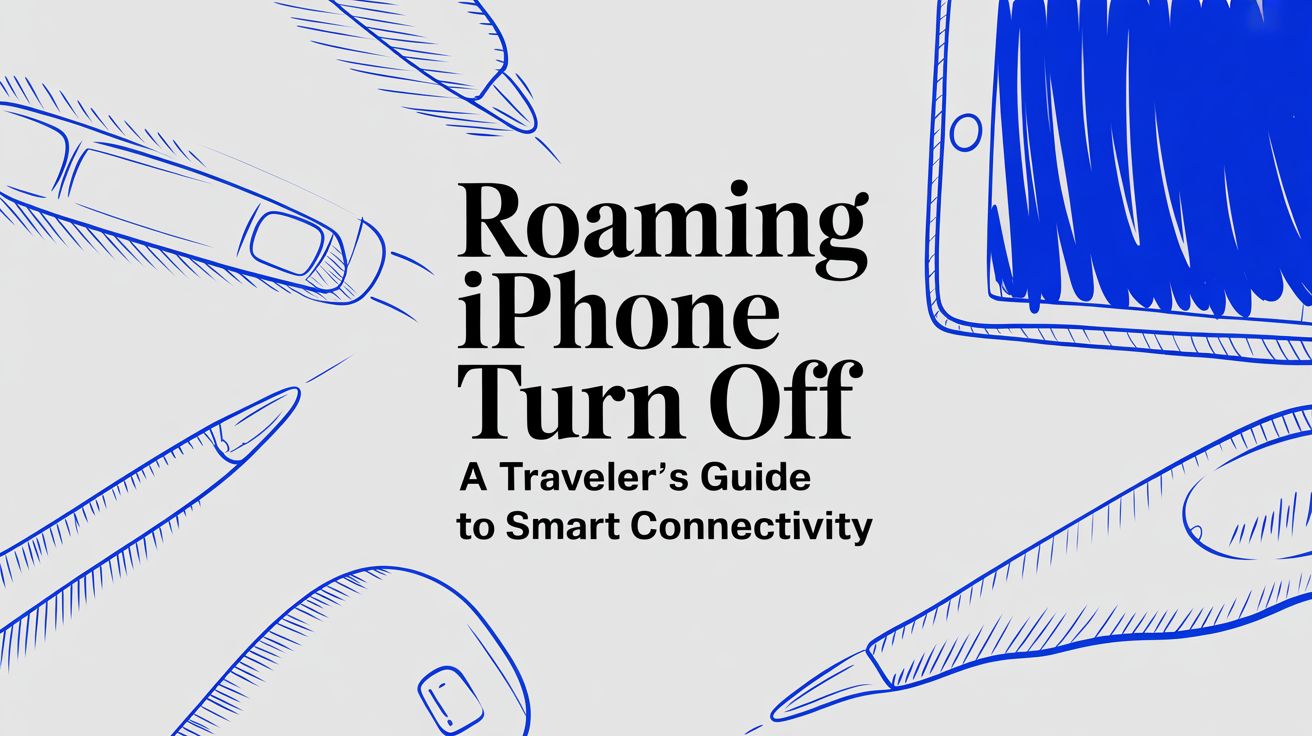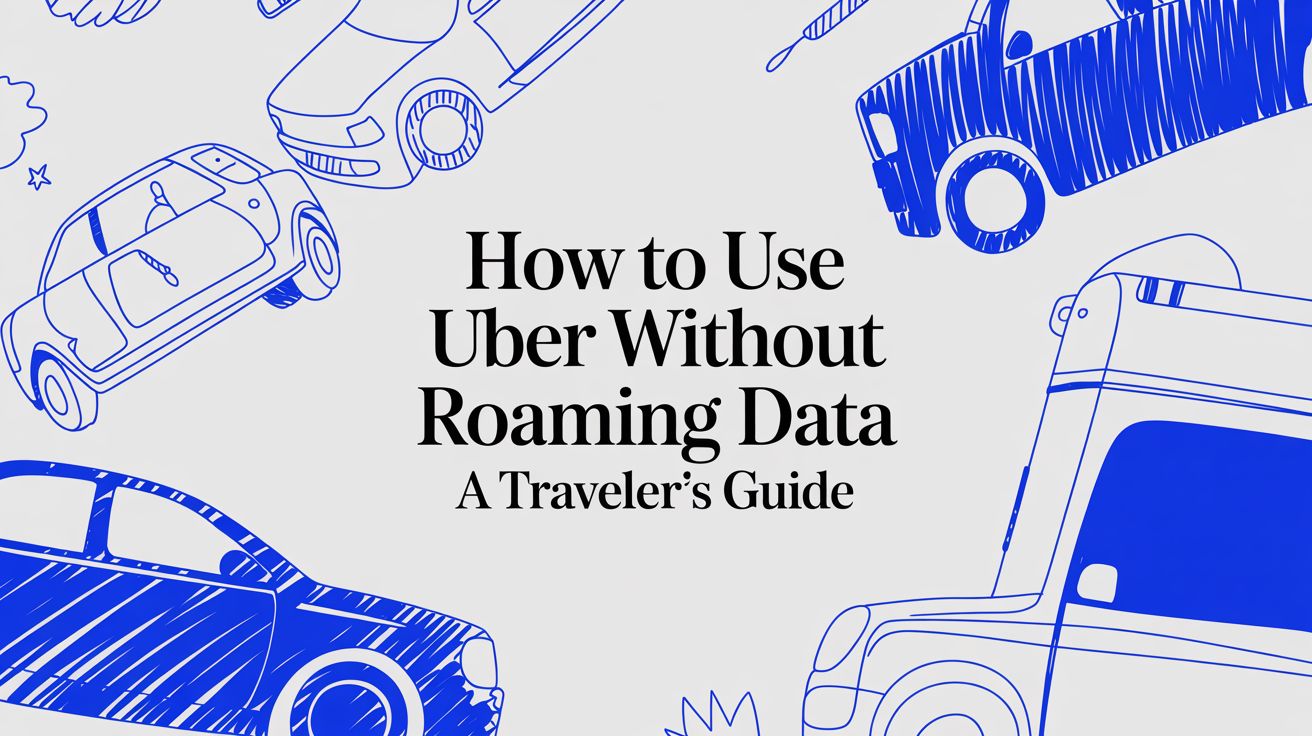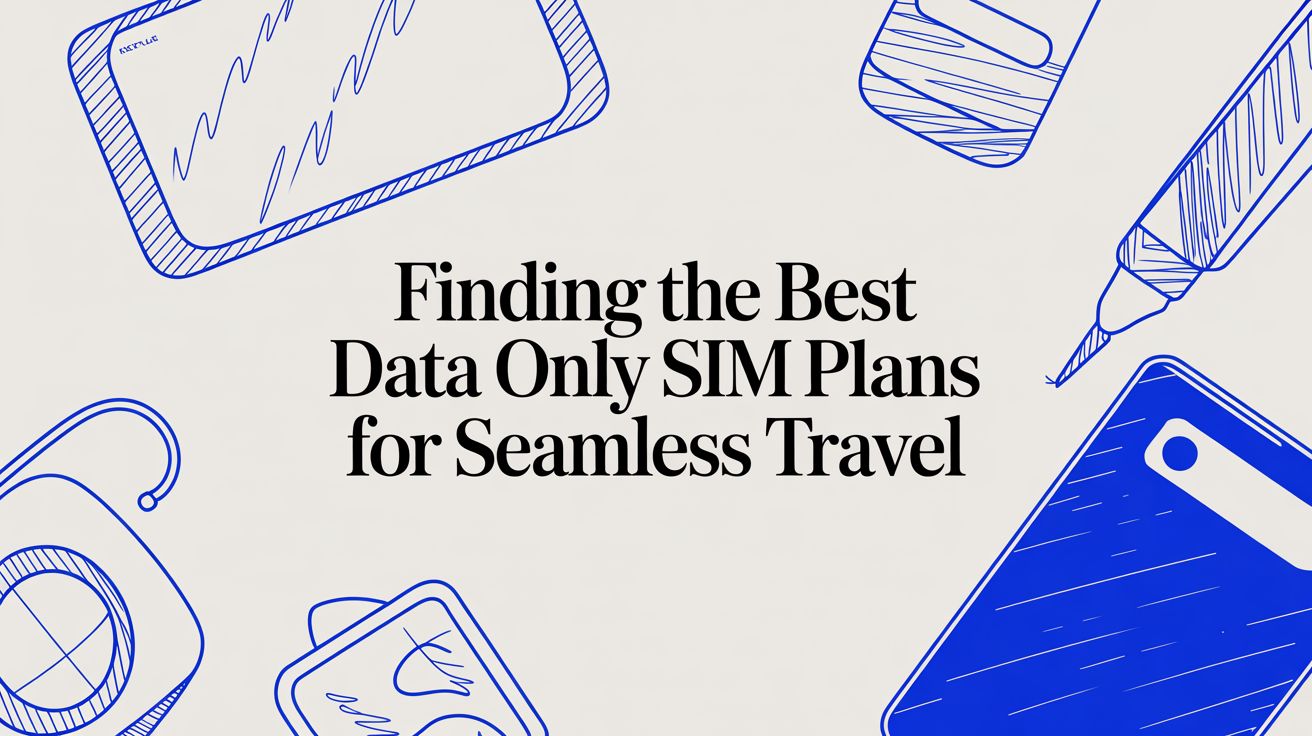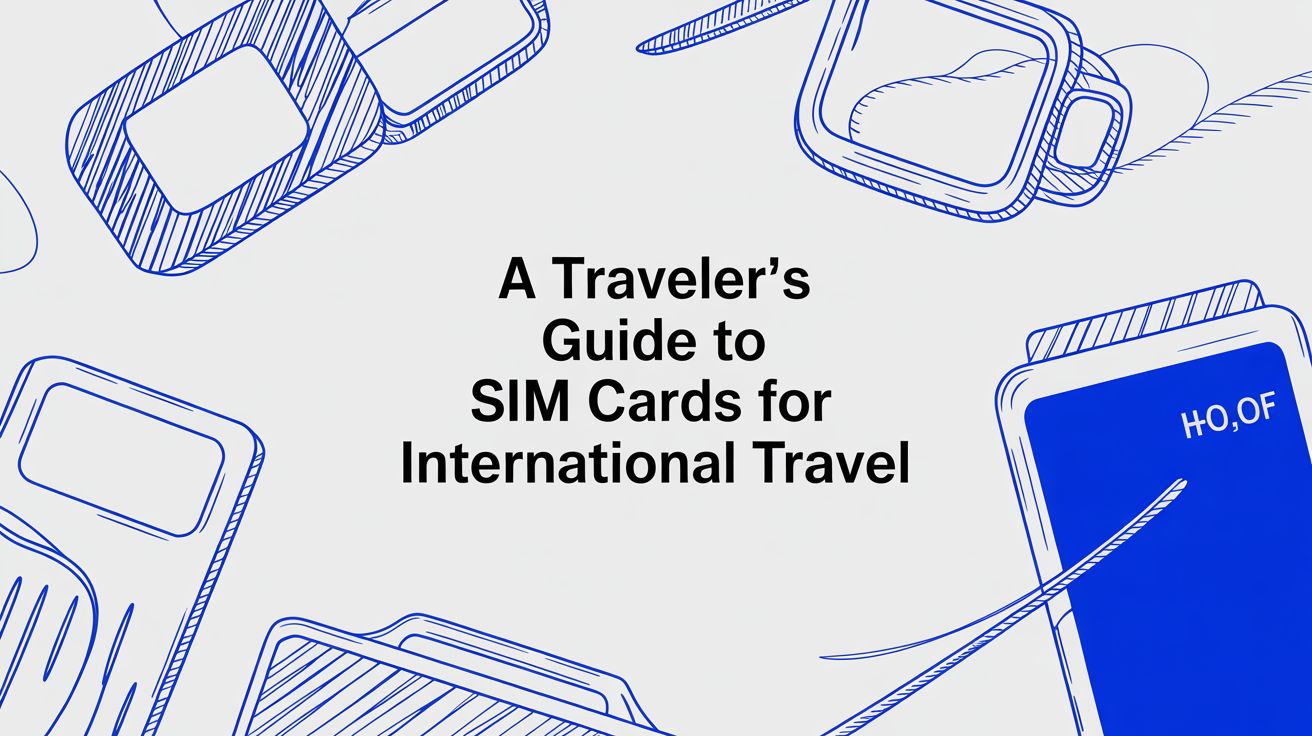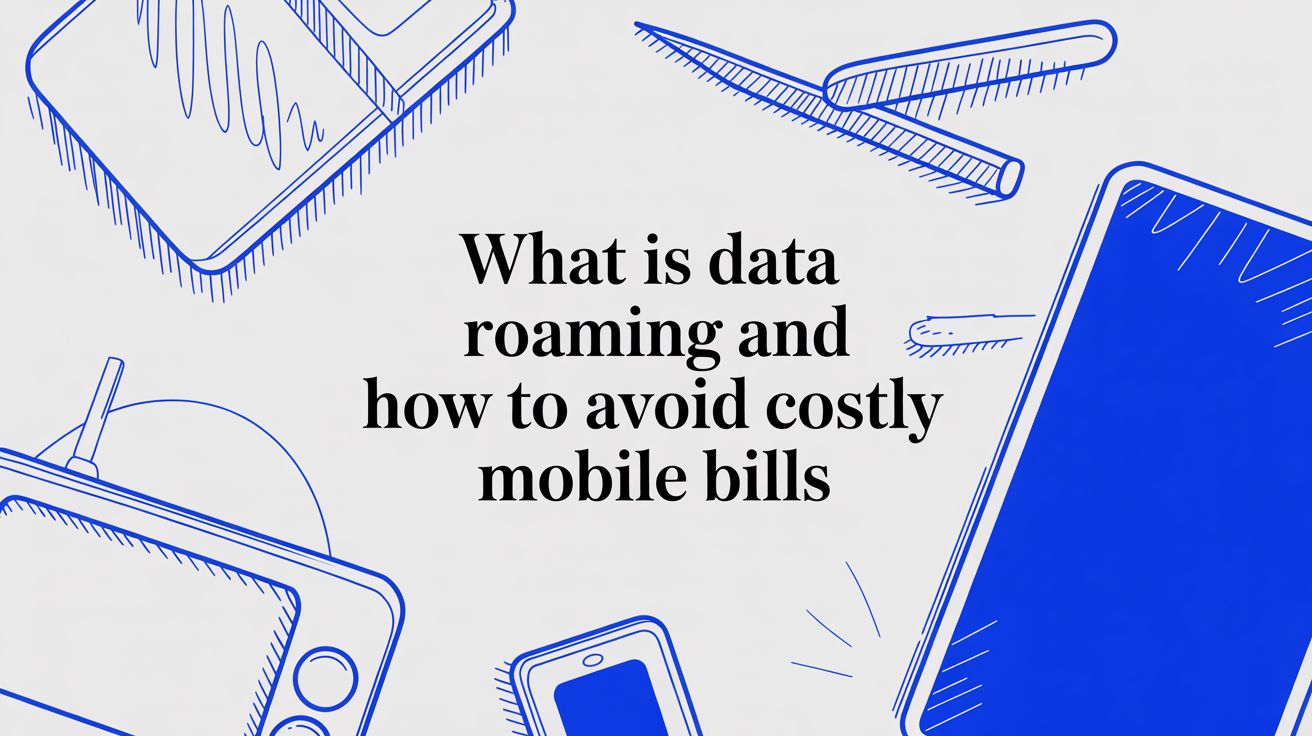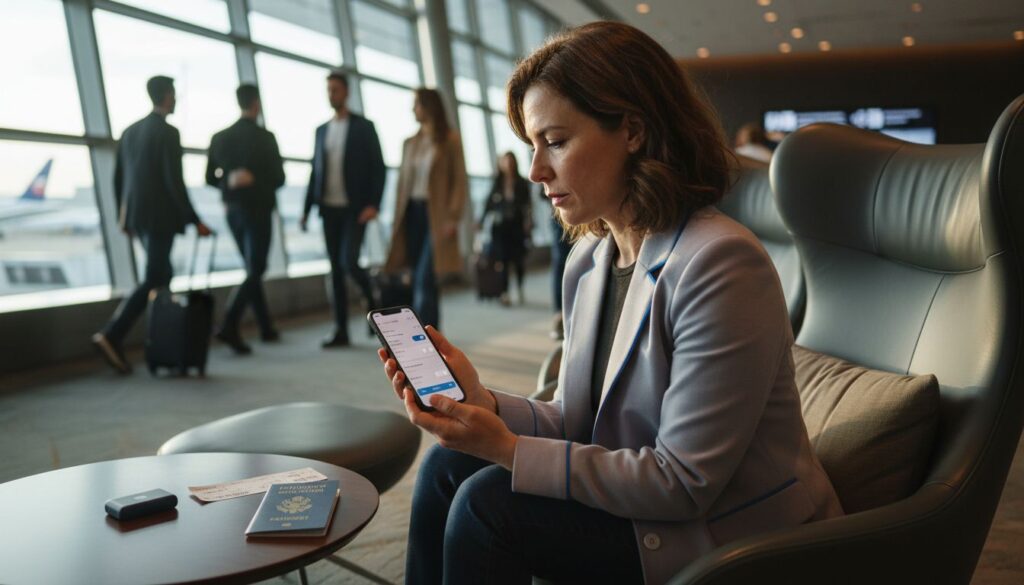
Did you know that over 60 percent of travelers now use eSIMs for international trips? Making sure your device supports this technology can save you from stressful moments abroad. Taking a few minutes to check compatibility and settings means you can enjoy uninterrupted mobile data wherever you go. This guide walks you through simple steps to confirm eSIM readiness and keep your connection smooth, even in unfamiliar places.
| Key Point | Explanation |
|---|---|
| 1. Verify eSIM Compatibility First | Check your device settings to ensure it supports eSIM before purchasing a plan to avoid connectivity issues. |
| 2. Confirm Activation of Data Plan | After installation, enable data roaming and allow up to 10 minutes for full activation without changing settings. |
| 3. Configure Network Settings Properly | Set the correct eSIM profile as the active data source on your device to ensure seamless internet access while traveling. |
| 4. Restart and Reset Network Connections | If facing connectivity issues, restart your device, and consider resetting network settings to resolve conflicts. |
| 5. Test Internet Performance Regularly | Use speed test apps to check your data connection’s strength, and have backup communication methods in case of fluctuations. |
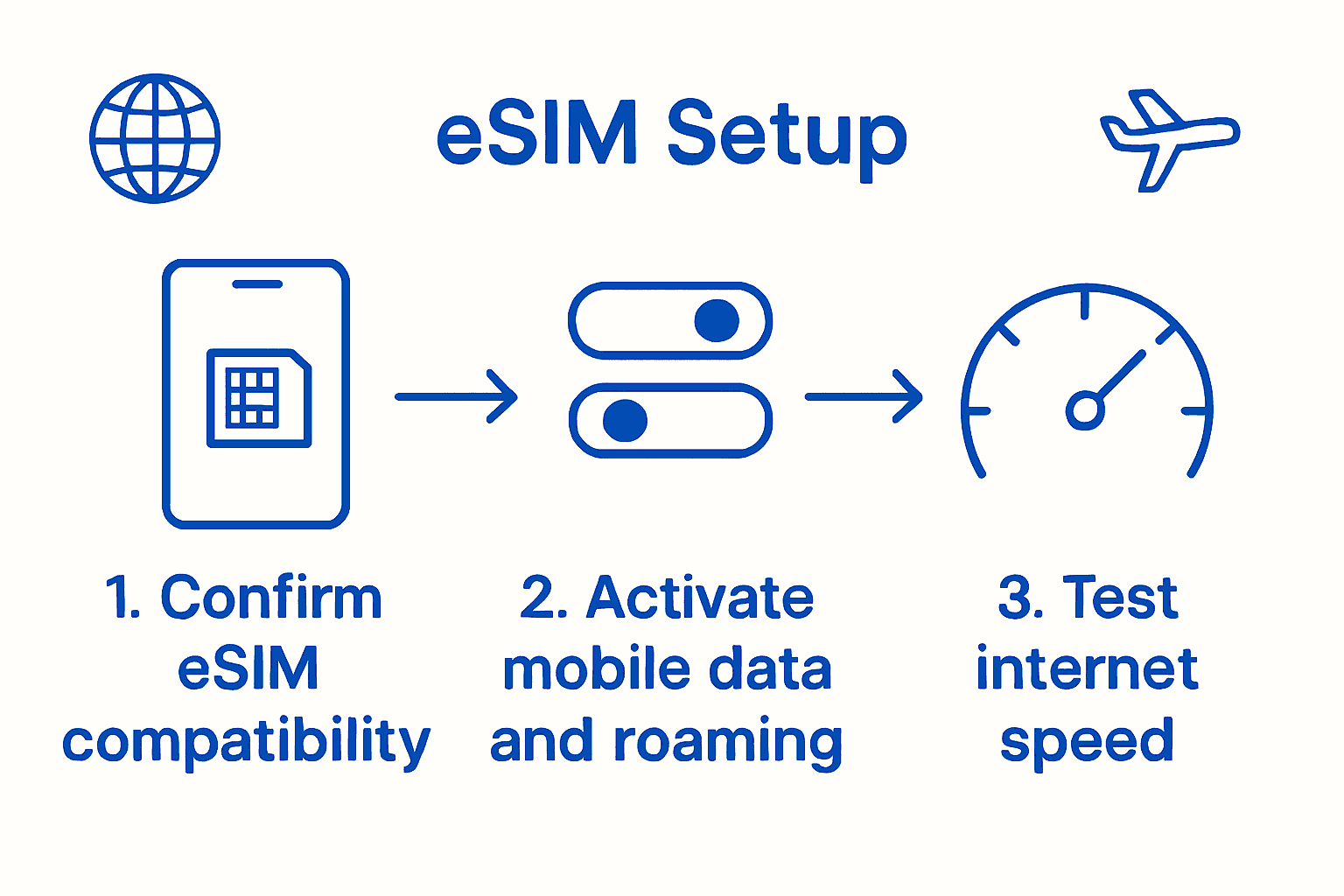 |
|
This step will help you verify your device is ready for eSIM activation and can seamlessly connect during your travels. Before diving into installation, checking compatibility ensures a smooth mobile data experience.
Starting with device verification, you will want to confirm your smartphone supports eSIM technology. According to Apple Support, eSIM compatibility varies by model and region. Most modern smartphones like recent iPhone and Android models support this technology, but it is crucial to do a quick check before purchasing an eSIM plan.
To verify compatibility, navigate to your device settings and look for cellular or mobile data options. On iPhones, go to Settings > Cellular > Add Cellular Plan. For Android devices, check Settings > Network and Internet > Mobile Network > Add a network. If these options exist, your device likely supports eSIM. Device compatibility tools can also provide additional verification for your specific smartphone model.
Pro Tip: Have your device information ready when purchasing an eSIM. Knowing your exact model and operating system version will help ensure a perfect match and prevent potential connectivity issues during your travels.
In this step, you will verify your eSIM is properly activated and ready to provide mobile data during your travels. Understanding the activation process ensures you stay connected without unexpected interruptions.
After installing the eSIM, you need to enable data roaming and allow up to 10 minutes for activation. Avoid changing any device settings during this period to prevent disrupting the activation process. Most eSIMs do not activate immediately upon installation but instead become active when connecting to a supported network at your destination.
To check your data plan status, go to your device settings and look under cellular or mobile data options. Confirm that the eSIM is listed as an active plan and data roaming is enabled. If you are not yet at your destination, the plan may show as installed but not fully activated. For travelers heading to North America, it is recommended to wait until you arrive to confirm complete activation.

Pro Tip: Always keep your original eSIM purchase confirmation and activation details handy. If you encounter any issues with activation, these documents will help customer support quickly resolve your connectivity concerns.
In this critical step, you will configure your device settings to ensure your new eSIM provides seamless mobile data connectivity during your travels. Proper network configuration is essential for staying connected abroad.
According to Travelkon, the process varies slightly between iPhone and Android devices. For iPhone users, navigate to Settings > Mobile and ensure Mobile Data is selected for your travel SIM. Android users should go to Settings > Connections > Mobile Networks and turn on data roaming. As Blog Mobile SIM recommends, you will also want to update your mobile data settings by enabling the Use SIM toggle and activating Mobile Data and Roaming options.
While configuring your network settings, double check that you have selected the correct eSIM profile for international use. Some devices allow multiple cellular plans, so ensure you are routing data through your travel eSIM. If you are traveling, these settings will help guarantee uninterrupted connectivity.
Pro Tip: Always perform a small data test after enabling settings. Open a web browser or run a speed test to confirm your mobile data is working correctly before relying on it during your trip.
When mobile data troubleshooting becomes challenging, resetting your network connections and restarting your device can often resolve unexpected connectivity issues. This step provides a simple yet effective approach to clearing potential network configuration problems.
According to eSIM4Travel, if you encounter persistent activation issues, restarting your device is a recommended first step. Begin by turning off your smartphone completely, waiting 30 seconds, and then powering it back on. This process helps clear temporary network settings and reestablish fresh cellular connections. As Travelkon suggests, if the SIM still does not work after restart, you should be prepared to contact live chat support via WhatsApp or Messenger for additional assistance.
For most smartphones, network reset can be found in settings under General > Reset > Reset Network Settings. This will remove all saved WiFi networks, cellular settings, and VPN configurations, so ensure you have important passwords saved beforehand. If you are traveling to areas with complex network infrastructures, eSIM Details can provide additional guidance on managing international network configurations.
Pro Tip: Always backup your device before performing a network reset to prevent potential data loss and ensure a smooth troubleshooting experience.
This critical step ensures your mobile data connection works smoothly and provides reliable internet access during your travels. Understanding how to diagnose and confirm your network performance will help you stay connected in unfamiliar environments.
According to eSIM4Travel, if you experience poor signal strength, it might be due to local provider coverage. In such cases, manually switching between available networks can significantly improve connectivity. As Travelkon recommends, if your SIM does not work after activation, you should be prepared to follow the troubleshooting guide or contact live chat support via WhatsApp or Messenger.
To verify your mobile internet performance, run a speed test using apps like Speedtest or Fast.com. Check your download and upload speeds, latency, and overall connection stability. If you are traveling to regions with complex network infrastructures, Support can provide additional guidance on managing international connectivity.
Pro Tip: Always have a backup communication method like offline maps or messaging apps that work without constant internet connection, ensuring you remain connected even during potential network fluctuations.
Mobile data troubles can turn your travel excitement into frustration. From ensuring your device is eSIM compatible to activating your plan and tweaking network settings, these steps can feel overwhelming. If you want to skip the troubleshooting and start using reliable mobile internet instantly, TapSim.net is your go-to source. We offer transparent, easy-to-install eSIM packages that work in over 150 countries with no hidden fees or surprise interruptions.
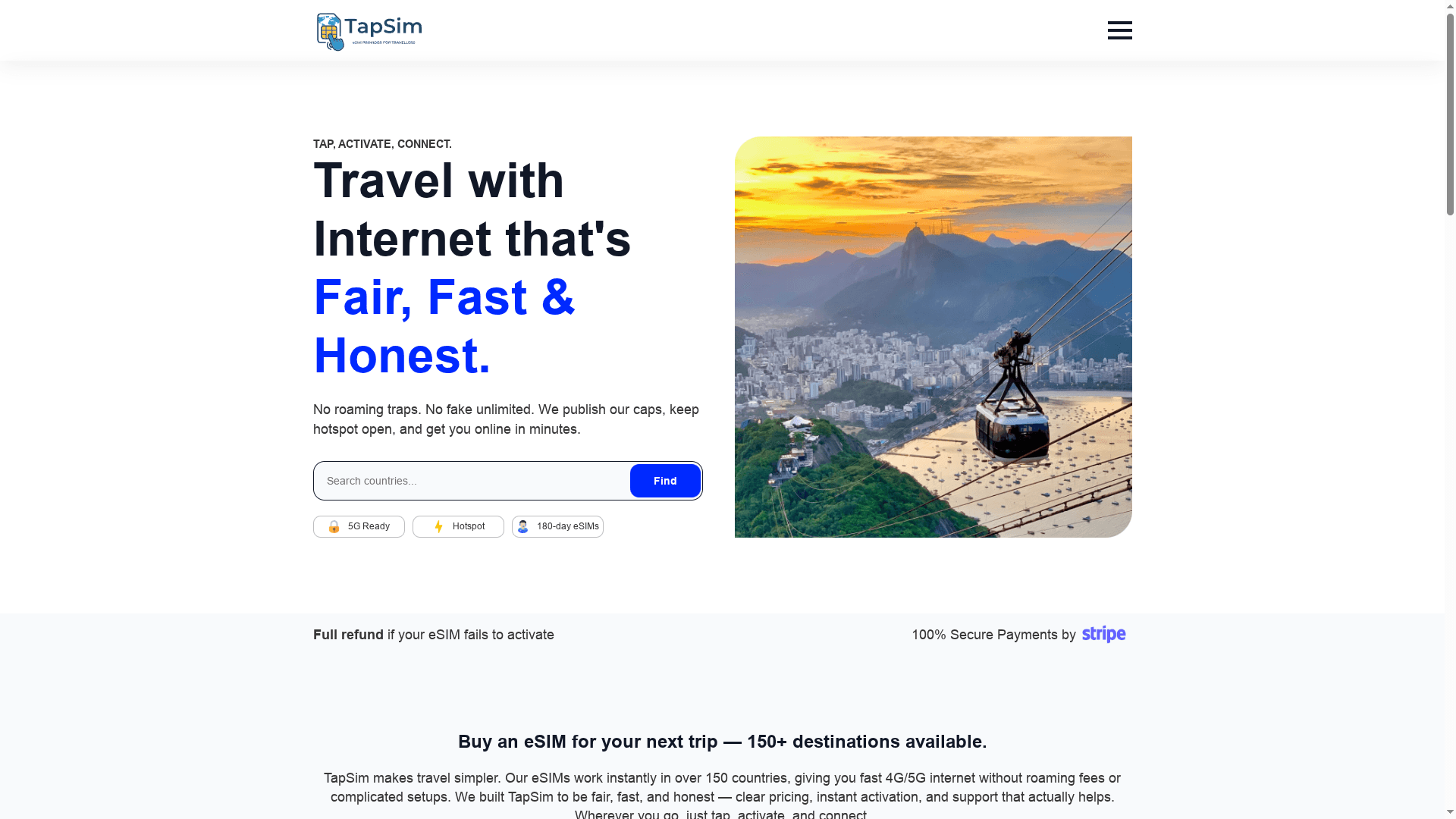
Don’t let activation delays or confusing settings hold you back. Visit TapSim.net today to check your device compatibility, choose the perfect data plan, and enjoy instant activation the moment you arrive at your destination. Experience travel with confidence knowing you have 24/7 support just a click away. Start your seamless journey now and never worry about mobile data outages again.
To confirm your device supports eSIM technology, go to your device settings and look for options related to cellular or mobile data. For iPhones, navigate to Settings > Cellular > Add Cellular Plan; for Androids, check Settings > Network and Internet > Mobile Network > Add a network. If these options appear, your device likely supports eSIM.
If your eSIM is not activating after installation, wait up to 10 minutes after enabling data roaming. Avoid changing any device settings during this time, as doing so may disrupt activation.
To ensure your mobile data settings are correctly configured, go to your device settings and enable Mobile Data and Roaming, selecting the appropriate eSIM profile for international use. Conduct a data test by opening a web browser to confirm a successful connection.
If you encounter connectivity issues, start by resetting your network connections through your device settings and then restart your smartphone. This simple action often resolves temporary network problems and helps re-establish cellular connections.
To test your mobile internet performance, use apps like Speedtest or Fast.com to check your download and upload speeds as well as latency. Performing this test can help you diagnose any network issues and troubleshoot accordingly, aiming for speeds that meet your data needs.
Consider having backup communication methods, such as offline maps or messaging apps that do not require constant internet access. This ensures you maintain connectivity even if your mobile data suffers from fluctuations or weak signal strength.